How we use a Synology NAS with Seagate Hard Disks to make our wedding photography workflow more efficient and streamlined.
As a photography and cinematography studio, data is our most important capital. Keeping this data safe, being able to easily access it, being able to quickly work with it are all things that we’ve thought about a lot, and constantly improve our workflow to make sure we’re doing the best we can.
As we’ve talked about before, we have a HUGE amount of data that needs to be managed, stored, and archived. (Think 50-100 TB a year!). Working with so much data, and keeping it safe is no mean feat. From the time the data is first imported onto a storage system from the camera to completing the job and archiving it for years, we need a simple and one-stop storage solution that fits into our workflow.

This is where the Synology NAS really worked really well for us and fit right into our workflow. comes to rescue. We’ve spoken quite in detail about the DS918+ before, but this time we’re talking about the new DS920+ that we’ve just got and added to our existing workflow. But before we dive into how the NAS has made our workflow and data storage easier, let’s get to the basics.
What is a NAS?
The full form of NAS is – “Network Attached Storage”. So it’s basically a storage device consisting of a pile of hard drives that are connected to your computer (home or office) network. The files on the NAS are accessible through a computer, tablet, or smartphone over the Internet or a local network. NAS runs autonomously as it uses its own CPU and memory to manage storage. The NAS acts as the main storage hub through which multiple computers can access files.

NAS serves many purposes as it is a very versatile device. Here at Twogether Studios, we use it for data storage and smooth functioning of studio workflow. So here’s a look at how we’ve used the Synology NAS to make our photography workflow more efficient and streamlined.
Wedding photography workflow using Synology NAS
Before we got started with using a NAS, here’s what our original problem was:
- Our data was everywhere! In small 2 TB hard disks, in larger 4 TB hard disks and so on. We had a small mountain of hard disks and finding a particular job or wedding on one of those hard disks was a nightmare.
- The smaller hard disks kept failing; on average 2 out of 10 hard disks would fail under a year.
- If two people needed to access a wedding catalogue, there was no easy way to do it.
- We used WeTransfer to send finished data to clients, and then the great Chinese App ban of 2020 happened, and that stopped working!
- Taking backups was a super manual job, and used to drive all of us crazy.
We needed to figure something out, and that’s where using a Synology NAS made our lives much, much simpler. Here’s how our Wedding Photography Workflow using a NAS works:
STEP 1: Data copy and backup:
The first data copy happens on-field in a temporary field hard drive. (specifically a Lacie Rugged). Once we come back to the studio, the main data copy is made on our NAS. (which in itself means there are two copies of the sort – as a NAS duplicates everything) The second backup is made on a master hard drive and is stored at a separate location.

STEP 2: Cloud Backup (Automatic)
One of the great things about the Synology system is that it includes various apps that can sync your data to the cloud. We have a Dropbox for Business account (that’s pretty much unlimited) and using the in-built Synology CloudSync (or Hyperbackup) we make a copy of all data to the cloud for super-duper safekeeping. If you’ve been keeping track, that means we have four copies of our data!
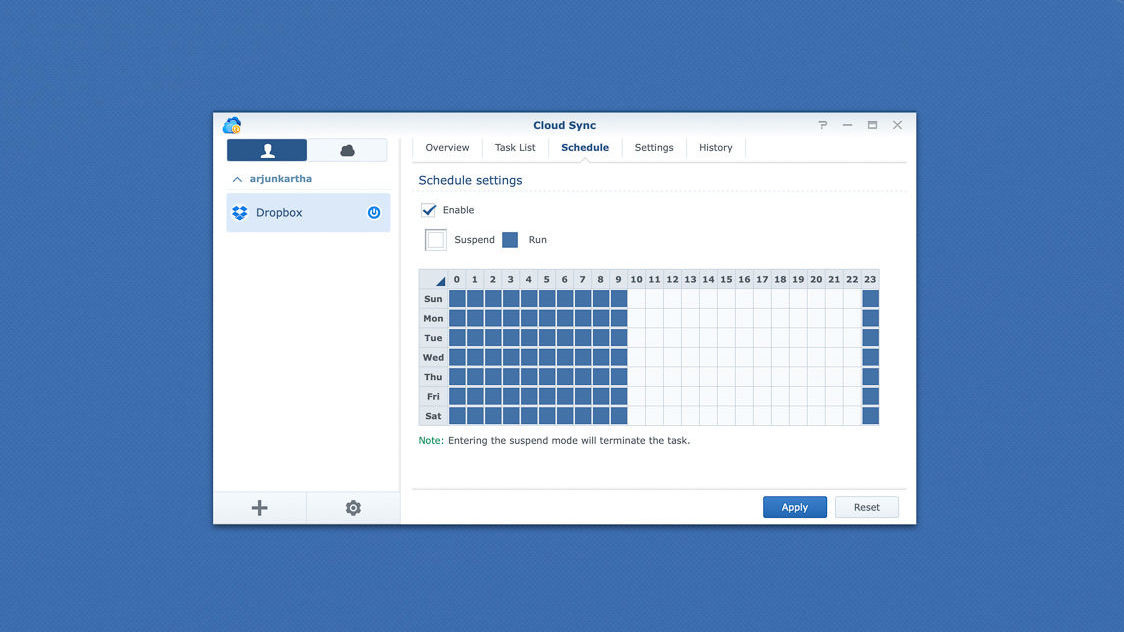
STEP 3: The Edit!
Here’s where things get interesting. Before this, we had to manually “pass-the-parcel” with the portable hard disk if two people had to work on the same wedding at once. With the data sitting on the NAS, multiple editors can access the same data and theoretically edit different parts at the same time! So for Lightroom or Smart Albums, we keep the main files on the NAS and the catalogues on our local system. That way our data, the photoshop files stay safe on the NAS, and the Lightroom catalogues and Smart Album files are the moving components (which also stay safe, due to the Time Machine backup mentioned below)
BUT, is there a performance loss when editing files sitting on a NAS?
As photographers, we all know how important it is to maximise Adobe Lightroom performance. In the beginning, we were skeptical about editing files directly from the server, but so far we have faced no problems. The edit flow runs very smoothly as long as you are connected via high-speed ethernet cable and your LR cata is on your local system. The speed and performance while editing is similar to when you would keep your source files on a hard disk. (Phew!)

Step 4: Reviews
Once the work on a wedding set or album is done, it needs to be be reviewed. The great thing about having the NAS server is that we only need to move the LRcat file or the Smart Albums file from person to person. The main data can sit safely on the NAS and is accessible from anywhere.

Step 5: Archive
Once a project is closed, the data stays on the NAS for the current season, just in case we need to revisit it at some point. In the next season, we archive and store in our master backup drives (while still sitting on the cloud). As the space on NAS is limited, we need to make space for newer projects. And the older/closed projects are then archived.
Advantages of using Synology NAS in our workflow
So how does this all come together? How did this solve our headaches? Here’s how!

#1 Data backups are simple(r)
We make the first data copy on the field on our field Lacie drive. Once we’re back in our studio, then we make our second backup copy on the NAS. The third backup (because we’re verrry paranoid about data loss, haha) is made on Dropbox unlimited that’s made possible by the synology cloud sync and hyper-backup.
#2 System files backup
While our main data files are backed up on the NAS, our project files on systems are still at risk of crashing. Luckily for us, Apple has a brilliant Time Machine system which makes backups easy. Now we need a storage system to back up our system files to and this is where the NAS comes in again. Instead of connecting hard-drives to back up LR catalogues, Premiere Pro files and other project files, we have used the Time Machine in conjunction with the NAS.
#3 Photography editing workflow
The Synology NAS has made our photo editing and managing workflow very easy and smooth. Our Lightroom catalogue now sits on our local systems, while the main data files are located on the server. This way, our data remains safe and in one place without having to move it around person-to-person in hard drives. Having all the files in one location gives us easy access to the data in need.
#4 Client Delivery
With the NAS, our delivery to clients has also been streamlined. In view of the recent ban on WeTransfer and the limitation of other cloud services, delivering high-resolution photos and videos to clients has been a challenge. Drive links expire or eventually, because of storage space limitations we have to delete some data to make room for more. But with the NAS, now we can share files of any size in any part of the world sitting on our private server. The client gets a direct private link for download.
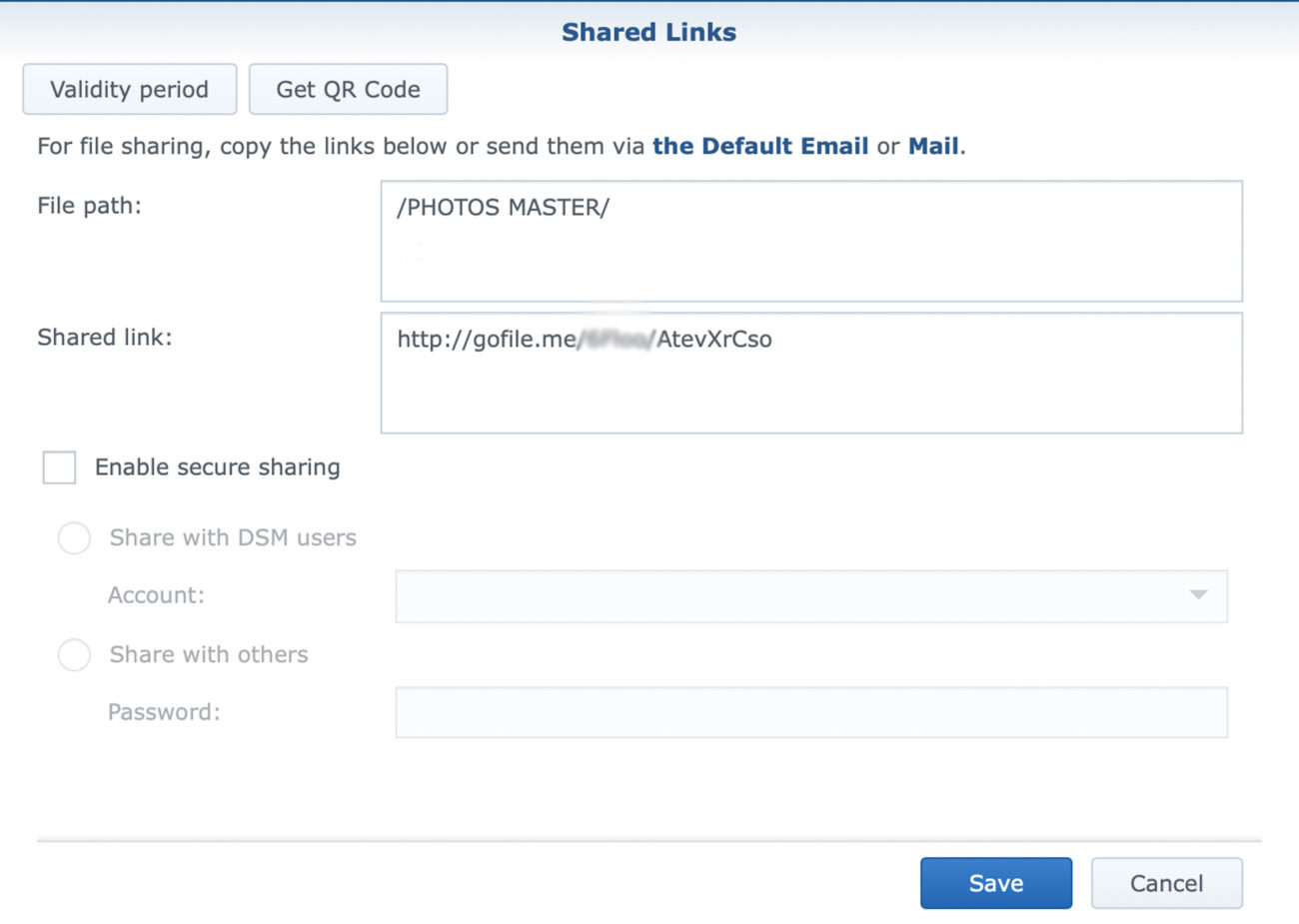
#5 Collaborative work made easy
It has also made collaborative work easier. Let’s say two different people have to work on the same data files simultaneously, one for editing in Lightroom and one for album designing. Then they can just access the main data files from the server without us having to make two separate copies in two different hard drives. Or in case a file needs to move from an editor to a reviewer to an album designer, all we need to do is upload the catalogue on the main server and the person next in line can just copy that file from the server to their local system.
#6 Work-from-home in COVID Lockdown
The Synology NAS has also been a great help during the recent lockdown due to COVID 19. With our team working from home, it was still easy for everyone to work. The data was easily accessible through the NAS’s Quick Connect over the internet without the hassle of other complicated network settings. All we had to do was log in and we could download our data files directly. Just like Google Drive or Dropbox, but better! It’s our private cloud.

Is it right for you/Who is it for?
NAS is a very reliable and safe storage device. It can also scale up as your data storage needs increase. You can start small and increase storage as your work expands. So it’s a great option for small businesses looking for a dependable storage solution and to streamline their data and workflow. Even if you’re a solo business owner with lots of data and are looking for a safe option superior to hard disks, then this system is for you.
It’s a one-time investment for data storage and reduces the need to hoard hard drives and storage drives, saving you both space and money. Of course, for a company like ours, with tons and tons of data, the Synology NAS is a great fit.

We’ve only been using the system for about six months, so we’re yet to explore other benefits the NAS has to offer. So we’ll be sure to do another review post an exhaustive usage of the NAS’s packages. Any questions or comments regarding the Synology NAS? Drop us a comment and we’d love to answer.
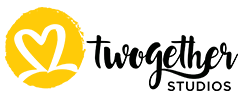


Add a Comment